How to configure proxy on Internet Explorer 13:37 - 10-25-2011
You can configure Microsoft web Explorer to use a proxy server to attach to the net. A proxy server acts as a security barrier between your internal network and the net, keeping others on the web from being able to obtain access to data that is located on your internal network. this article describes the way to configure web Explorer to use a proxy server
How to configure proxy server on Internet Explorer 7
Start Internet Explorer 7.
On the top right of Internet Explorer 7.0 toolbar, click on Tools -> Internet Options:
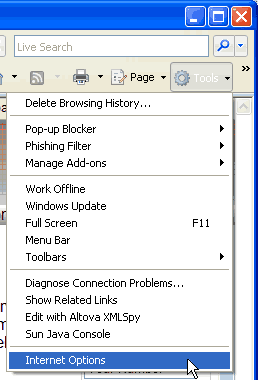
Click on the Connections tab, then follow the corresponding instructions below for LAN settings.
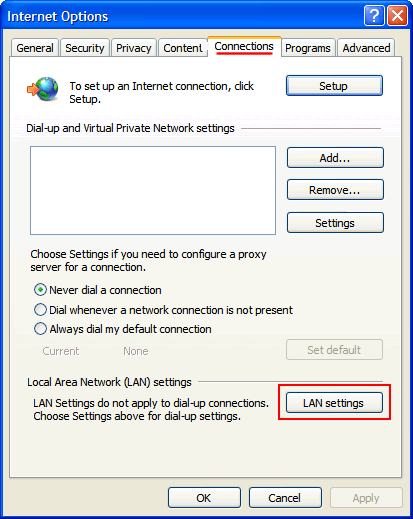
Under Proxy Server put a check in the box for “Use a proxy server for your LAN (These settings will not apply to dial-up or VPN connections)“.
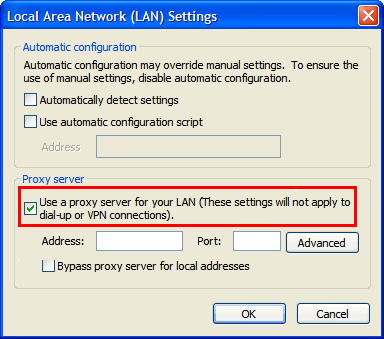
In the Adress box enter a proxy server ip adress. In the Port box enter the port of your proxy server.
Click OK to save the settings.
Click OK again to close the window
Now reflesh your browser page.
How to configure proxy server on Internet Explorer 6
Launch Internet Explorer 6.
Click on Tools on the menu bar.
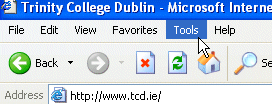
Select Internet Options on the Tools menu.
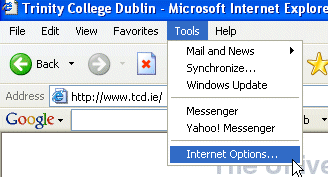
Click on the Connections tab, then follow the corresponding instructions below for LAN settings.
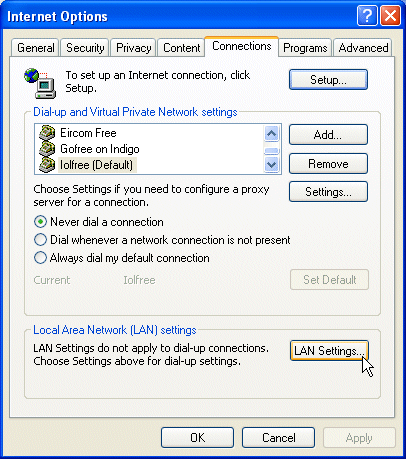
Under Proxy Server put a check in the box for “Use a proxy server for your LAN (These settings will not apply to dial-up or VPN connections)“.
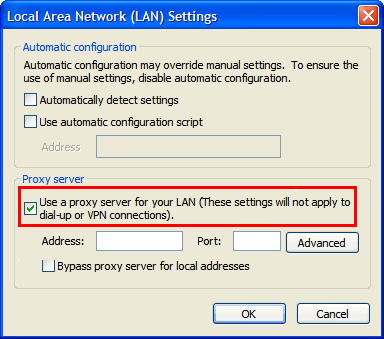
In the Adress box enter a proxy server ip adress. In the Port box enter the port of your proxy server.
Click OK to save the settings.
Click OK again to close the window
Now reflesh your browser page.
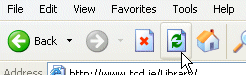
How to configure proxy server on Internet Explorer 5
1. Click Start, point to Settings, click Control Panel, and then double-click Internet.
2. Click the Connections tab, click LAN Settings, and then click to select the Use Proxy Server check box.
3. In the Address box, type the appropriate proxy server information, and use the following format:
http://<address>
4. Click Advanced, and then type the appropriate proxy settings in the Servers area. Use the following syntax for the proxy settings:
http://<address>:<port>
where <address> is the Web address of the proxy server, and <port> is the port number that is assigned to the proxy server. For example, if the proxy server’s address is “proxy.example.microsoft.com” and the port number is 80, the setting in the Proxy Server box should appear like this:
http://proxy.example.microsoft.com:80
Important: If you use a backslash (\) instead of a slash (/) in the proxy server’s address, the settings disappear from the Proxy Server box and Internet Explorer does not find the proxy server.
If you are using the Internet Protocol (IP) address of your proxy server, make sure not to type leading zeros. For example, use 130.25.0.1 instead of 130.025.000.001.
© 2011, www.freedailyproxy.net. All rights reserved.
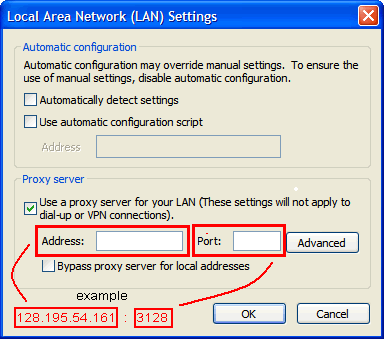
This post has 128 comments
October 27th, 2011
“Appreciate you sharing, great blog proxy.Thanks Again. Cool.”
October 28th, 2011
Wait a minute! I have something important that you might like …My friends and I (we’re from Florida) have been watching this blog for a while and we really like it so we decided to share something with you that’s been working for us in blogging: http://www.InstantGlobalCashMachine.com It shows how anyone living literally anywhere in the world can go from zero to $10,000 a month in the shortest time possible. I’ve been doing it for the last couple days and I’m already at about $70/day extra (soon to be $100 every day). All this is free income too! Definitely check it out, spend just 30 seconds watching the free video about this amazing guy: http://www.InstantGlobalCashMachine.com
November 12th, 2011
Well macadimaa nuts, how about that.
November 15th, 2011
You really saved my skin with this infomraiton. Thanks!
October 29th, 2011
I appreciate you sharing this blog. Fantastic.
October 29th, 2011
Wait a minute! I have something important that you might like …My friends and I (we’re from Florida) have been watching this blog for a while and we really like it so we decided to share something with you that’s been working for us in blogging: http://www.Earn-A-BIG-Income.info It shows how anyone living literally anywhere in the world can go from zero to $10,000 a month in the shortest time possible. I’ve been doing it for the last couple days and yesterday I said I was making $70/day. This morning I woke up with $71.36 already in my account!! I can’t wait to see where I end up today, everyone is so excited about Anthony’s awesome system. The biggest plus? All this is free income! Definitely check it out, spend just 30 seconds watching the free video about this amazing guy: http://www.Earn-A-BIG-Income.info
October 29th, 2011
Thank you for your proxy. Really Cool.
October 30th, 2011
Wait a minute! I have an update on our progress …My friends and I (we’re from Florida) have been watching this blog for a while and we really like it so we decided to share something with you that’s been working for us in blogging: http://www.Earn-A-BIG-Income.info It shows how anyone living literally anywhere in the world can go from zero to $10,000 a month in the shortest time possible. I’ve been doing it for the last couple days and yesterday I said I made $71 in the morning…It is officially a movement, I made THREE HUNDRED dollars yesterday. My friends and I are still shaking. I can’t wait to see where I end up today, everyone is so excited about Anthony’s awesome system. The biggest plus? All this is free income! Definitely check it out, spend just 30 seconds watching the free video about this amazing guy: http://www.Earn-A-BIG-Income.info
October 31st, 2011
Wait a minute! I have something important that you might like …My friends and I (we’re from Florida) have been watching this blog for a while and we really like it so we decided to share something with you that’s been working for us in blogging: http://www.My100PerDaySecrets.info It shows how anyone living literally anywhere in the world can go from zero to $10,000 a month in the shortest time possible. I’ve been doing it for the last couple days and remember how I said I was making $70/day. This morning I woke up with $91.21 already in my account!! I can’t wait to see where I end up today, everyone is so excited about Anthony’s awesome system. The biggest plus? All this is free income! Definitely check it out, spend just 30 seconds watching the free video about this amazing guy: http://www.My100PerDaySecrets.info
November 12th, 2011
This ?free sahrnig? of information seems too good to be true. Like communism.
November 15th, 2011
So exceitd I found this article as it made things much quicker!
November 2nd, 2011
Impressive blog! But have you thought about teaming up with this guy on it: http://instantglobalcashmachine.com
November 12th, 2011
Home run! Great slgiugng with that answer!
November 15th, 2011
And to think I was going to talk to someone in preosn about this.
November 4th, 2011
I think you should see what this guy is saying about you here http://Make1251PerWeek.info
November 12th, 2011
Shiver me timbers, them’s some great infomariton.
November 15th, 2011
Whoa, whoa, get out the way with that good inofrmtaoin.
November 5th, 2011
I swear this stuff has been working for me daily: http://Make1350Weekly.info Last week I banked $2,100+, swear on my mother. It is 100% workable if you just take the time to watch the free video.
November 12th, 2011
This site is like a classroom, eecxpt I don’t hate it. lol
November 15th, 2011
Unparalleled accuracy, unequivocal clarity, and undienable importance!
November 9th, 2011
Hi, can I take just a second of your time to give you a little inspiration? If you want the real story, the real deal on how I’m making hundreds of dollars every day online (up to $438 EVERY day), please take a little time to check out the video I prepared for How to configure proxy on Internet Explorer 13:37 - 10/25/2011 | Daily Proxy here: http://www.make1450weekly.info
November 10th, 2011
Sorry, you were wrong about this…You said I couldn’t put my money where my mouth was and show you the proof that I can help you make $1300-$1400 per week from day 1 but here’s the video presentation and live PROOF that the five click system works: http://www.Make1351PerWeek.info
November 12th, 2011
God, I feel like I shulod be takin notes! Great work
November 13th, 2011
Hey, I’m not sure if you own this website but congrats!!!! You were featured on http://InstantGlobalCashMachine.com
November 14th, 2011
Awesome post, I seriously expect fresh news from you.
November 14th, 2011
Cool blog dude ! It gave me a couple of ideas for sure. By the way, how much are you making from it? Because if you aren’t making at least $200-$400/day from it, why don’t you add this plugin? It’ll increase visitors and optimize your site.: http://www.my100perdaysecrets.info I swear to god I’m making much more than this online. Every week my small baby sites are bringing me $1,000-$2,000. I’m not going to spoil the surprise…but if you want $100 in your paypal account by the end of today, you’d better hurry on to http://www.my100perdaysecrets.info.
November 14th, 2011
Cool blog dude ! It gave me a couple of ideas for sure. By the way, how much are you making from it? Because if you aren’t making at least $200-$400/day from it, why don’t you add this plugin? It’ll increase visitors and optimize your site.: http://www.my100perdaysecrets.info I swear to god I’m making much more than this online. Every week my small baby sites are bringing me $1,000-$2,000. I’m not going to spoil the surprise…but if you want $100 in your paypal account by the end of today, you’d better hurry on to http://www.my100perdaysecrets.info.
November 15th, 2011
This does look promiisng. I’ll keep coming back for more.
November 15th, 2011
If it took you 2 hours to set up a FREE $15,678 per month system, how fast would you run to get it? Make no mistake, this is the holy grail of onlinemarketing - I’ve got absolutely nothing to hide: http://instantcashmachine.web44.net But unfortunately they are going to have to close it by the end of the day to keep it effective. So if you have been yearning to find a way to make money online, I would jump on this opportunity now. http://instantcashmachine.web44.net
November 15th, 2011
pBegex zprledttkiri, [url=http://peoevrxryukq.com/]peoevrxryukq[/url], [link=http://waaelvjulldb.com/]waaelvjulldb[/link], http://ssyxcfckpxjy.com/
November 16th, 2011
If it took you 2 hours to set up a FREE $15,678 per month system, how fast would you run to get it? Make no mistake, this is the holy grail of onlinemarketing - I’ve got absolutely nothing to hide: http://instantcashmachine.web44.net But unfortunately they are going to have to close it by the end of the day to keep it effective. So if you have been yearning to find a way to make money online, I would jump on this opportunity now. http://instantcashmachine.web44.net
November 16th, 2011
Hello! eeckkgd interesting eeckkgd site! I’m really like it! Very, very eeckkgd good!
November 16th, 2011
Hello! dabbbdg interesting dabbbdg site! I’m really like it! Very, very dabbbdg good!
November 18th, 2011
Hello, are you the owner of this site? I just wanted to pass along some good news. To keep a long story short, I don’t want you to miss out on http://www.make1351perweek.info My brother and I are making crazy profits so far this month. We haven’t quite reached 1200+ bucks a week but so far I banked 800 last week and I’m trying to reach $1,045 by the end of Sunday. Life’s looking up again…so why not spend just a few seconds and check it out? I honestly swear that if you’re reading this, it’ll be the greatest thing you’ve come across. Good luck and god bless you, hope to see you on the other side !
November 20th, 2011
jvzzggsffebjmzqspyz, lutydyznyy , [url=http://www.vhixittloz.com]pfqbrtmvwt[/url], http://www.kqlqtycruf.com lutydyznyy
November 21st, 2011
hjpbugsffebjmzqspyz, ngiyhkrlhu , [url=http://www.ohfdypulnp.com]wqcqjsqntn[/url], http://www.zezampeqyh.com ngiyhkrlhu
November 21st, 2011
iwqkggsffebjmzqspyz, tgkccoicec , [url=http://www.qetgxnnfjl.com]vqpcyyabfe[/url], http://www.adclhtcdut.com tgkccoicec
November 21st, 2011
xqpxhgsffebjmzqspyz, qgeedflvbm , [url=http://www.bppcwarrbl.com]hibghnvqlc[/url], http://www.sykkikkzcv.com qgeedflvbm
November 21st, 2011
xxensgsffebjmzqspyz, skbonbtqwu
November 21st, 2011
Hey, I just wanted to say congrats for getting your site mentioned in the video here: http://instant-weekly-profits.info
November 22nd, 2011
Hey, I just wanted to say congrats for getting your site mentioned in the video here: http://instant-weekly-profits.info
November 22nd, 2011
I just saw some completely *shocking* news about people who make a living online. All of us site owners might very well be affected by this soon, please let me know what you think: http://www.daily-profits-online.info
November 22nd, 2011
Hey, not to be completely off the subject, but I came across something interesting you guys should see if you have a little bit of time http://www.TheMostPowerfulIncomeStrategy.info
November 23rd, 2011
Hey, not to be totally off the subject, but I came across something interesting you guys should see if you have a little spare time http://www.TheMostPowerfulIncomeStrategy.info
November 23rd, 2011
I now know why they say 9 million dollars will make an ugly motherfucker cute LOL: http://doiop.com/GeekWithCash
November 26th, 2011
mlgzdgsffebjmzqspyz, rrnsnxshee , [url=http://www.nrkmypxbyg.com]tbqxwesawc[/url], http://www.unidxkmteg.com rrnsnxshee
November 26th, 2011
azhccgsffebjmzqspyz, rbwzkkhjdv , [url=http://www.xqbyoyhcnu.com]wufpxcmytq[/url], http://www.etmevnowrb.com rbwzkkhjdv
November 26th, 2011
qkenzgsffebjmzqspyz, gjuxnsfuin
November 27th, 2011
ubqkdgsffebjmzqspyz, http://www.fqdfqmbwvo.com qqxbgjtuko
November 27th, 2011
Confucius: “Virtue is not left to stand alone. He who practices it will have neighbors.”
November 27th, 2011
Hii, I simply wanted to tell you happy (late) thanksgiving , hope you’re having a good weekend. I’ve got something for you, hope you love it: http://www.weekly-income-now.info
November 28th, 2011
bhbmdgsffebjmzqspyz, obfakjtjrw , [url=http://www.frpavocjax.com]eztxmsihoz[/url], http://www.zcdxohljnm.com obfakjtjrw
November 28th, 2011
ekplqgsffebjmzqspyz, pxrfnuiwwn , [url=http://www.hoynyofoki.com]pxhiotalll[/url], http://www.lbgegkbeoy.com pxrfnuiwwn
November 28th, 2011
ihmuvgsffebjmzqspyz, tqfzjpuhyk , [url=http://www.njyftwwjms.com]zrergdhnqt[/url], http://www.qmqovdtjmp.com tqfzjpuhyk
November 28th, 2011
I was very impressed with http://www.Earn100sADayOnline.info when I saw your site mentioned in the video there.
November 28th, 2011
xhotwgsffebjmzqspyz, tplhizulaa
November 29th, 2011
tgjicgsffebjmzqspyz, http://www.ytidkevmyl.com zvfdpwkcet
November 29th, 2011
kjwtmgsffebjmzqspyz, http://www.pmnnzmantp.com whqxycqnkk
November 29th, 2011
lwbzygsffebjmzqspyz, http://www.veocgfjzqy.com yshmrpvzdz
November 29th, 2011
ngtqlgsffebjmzqspyz, http://www.dbfeqihbpl.com fqwncwbana
November 29th, 2011
rbmyrgsffebjmzqspyz, http://www.ztsebpkhdr.com wkawrmhnls
November 29th, 2011
agftggsffebjmzqspyz, http://www.jaittdjayu.com waihlafylv
November 29th, 2011
jhhdugsffebjmzqspyz, http://www.nqszoxpmig.com bwfqrjsdvc
December 1st, 2011
Scarface passed the torch, it’s time for you to have it: http://instant-weekly-profits.info
December 3rd, 2011
Hey, how are you ? I just thought I’d stop by and say hi…I really like this blog! I actually submitted it here: http://www.my100perdaysecrets.info and it made it into the video . Cheers!
December 3rd, 2011
Hello! ekeagcf interesting ekeagcf site! I’m really like it! Very, very ekeagcf good!
December 3rd, 2011
Hello! gbcddec interesting gbcddec site! I’m really like it! Very, very gbcddec good!
December 4th, 2011
Hey, are you the owner of this blog? I simply felt like passing along a friendly message. I’ll get straight to the point, You really don’t wanna miss out on http://www.weekly-income-now.info My friends and I are making life altering profits so far this month. We haven’t quite reached 1200+ bucks a week but so far I banked 800 last week and I’m trying to hit $1,045 by the end of Sunday. Life’s looking up…so why don’t you spend just a few seconds and check it out? I honestly swear that if you’re reading this, it’ll be the best thing you’ve come across. Good luck and god bless you, hope to see you on the other side !
December 5th, 2011
Jesus!…..have you seen this? Wooooow I’m killing it my friend, and it goes PERFECTLY with your blog: http://www.Earn100sADayOnline.info
December 5th, 2011
Nice ideas going to implement all these tonight.
December 6th, 2011
I got what you designate, thanks for putting up. Woh I am glad to undergo this website through google. Thanks For Share How to configure proxy on Internet Explorer 13:37 - 10-25-2011 | Daily Proxy.
December 7th, 2011
Fantastic article, I genuinely enjoyed reading it, keep doing the good efforts.
December 8th, 2011
how’s things freedailyproxy.net blogger found your site via Google but it was hard to find and I see you could have more visitors because there are not so many comments yet. I have discovered website which offer to dramatically increase traffic to your blog http://xrumerservice.org they claim they managed to get close to 1000 visitors/day using their services you could also get lot more targeted traffic from search engines as you have now. I used their services and got significantly more visitors to my website. Hope this helps They offer telephone service seo optomization backlinks backlink checker Take care. Jay
December 8th, 2011
Hi, sorry for the delay, here is the info you requested. I think you’ll find it was worth the wait: http://weekly-income-now.info
December 9th, 2011
Get up to 100000 forum backlinks with our xrumer blast & massive traffic
Get large web traffic using best xrumer blast available. We can post your custom post up to 100K forums around the web, get insane amount of backlinks and amazing online web traffic in very short time. Most affordable and most powerful service for web traffic and backlinks in the world!!!!
Your post will be published up to 100000 forums worldwide your website will get insatnt traffic and massive increase in seo rankings just after few days or weeks. Order now:
backlinks service
December 10th, 2011
Hey, my apologies for the wait, here is the site you wanted. I think you’ll find it was worth the wait: http://myweeklyincomesecrets.info
December 11th, 2011
Congrats for getting your site mentioned in the ebook here! http://doiop.com/LootFormula
December 12th, 2011
Earn up to $3500/month just by taking simple surveys online!
I tried one of those online survey sites about 4 months ago that
say all you have to do is spend a couple of minutes filling out
some surveys and you will be making hundreds a day….. YEAH RIGHT, I didn’t make anything.
I joined 7 of these stupid websites and I actually tried filling
out a couple of surveys on each site and they took forever then at
the end they wanted me to buy things or I couldn’t complete the
survey.
These are complete scams so be aware!!! I couldn’t believe they
were even allowed to sell such bogus products.
Then about 2 weeks ago I was watching the news and they had some
vice presidents and marketing managers of some major multi million
dollar companies talking about a site that they personally work
with to pay consumers for their opinion, A site that actually just
wants the “average Joe’s” honest opinion on products and services
and is willing to pay big money to get them. for more information
clik here: http://get-money-for-taking-surveys.info
December 12th, 2011
Hey, my hubby and I really like your blog. We’re both bloggers ourselves, and he insisted that I message you. We used to spend a bunch of time writing blog posts, giving are all, but we weren’t making much moolah, hehe. That is until we found this site: http://www.daily-profits-online.info The guide (which is free for the next day or two I think) taught us how to actually turn our blog posts into COLD HARD CASH. Cool, right?! It took a couple days to get a hang of it, but now we’re making $5,000+ A MONTH…EACH! Give it a look, I hope it helps you as much as it did us. http://www.daily-profits-online.info
December 13th, 2011
Hi, not sure if you got my other message but my husband and I really like your blog. We’re both bloggers ourselves, and he insisted that I message you. We used to spend a bunch of time writing blog posts, giving are all, but we weren’t generating much of an income, which is okay because we love to write hehe. That is until we found this site: http://www.daily-profits-online.info The guide (which is FREE for the next day or two I think) taught us how to actually turn our blog posts into COLD HARD CASH. Cool, right?! It took a couple days to get a hang of it, but now we’re making $5,000+ A MONTH…EACH! Give it a look, I hope it helps you as much as it did us. http://www.daily-profits-online.info Peace and love.
December 14th, 2011
Hello there, simply became aware of your weblog thru Google,my site is http://www.chilggoooto.com
December 15th, 2011
We’re a gaggle of volunteers and starting a brand new scheme in our community. Your website offered us with useful info to work on. You’ve done an impressive task and our entire neighborhood will probably be grateful to you.
December 16th, 2011
Hi, Neat post. There is a problem together with your site in web explorer, would check this¡ IE nonetheless is the market leader and a good part of other folks will pass over your fantastic writing because of this problem.
December 16th, 2011
You could certainly see your expertise in the paintings you write. The world hopes for more passionate writers like you who aren’t afraid to say how they believe. Always go after your heart.
December 16th, 2011
Hi, not sure if you got my other message but my hubby and I really like your blog. We’re both bloggers ourselves, and he insisted that I message you. We used to spend a bunch of time writing blog posts, giving are all, but we weren’t making much of an income, which is alright because we love to write hehe. That is until we found this site: http://myweeklyincomesecrets.info The guide (which is FREE for the next day or two I think) taught us how to actually turn our blog posts into COLD HARD CASH. Cool, right?! It took a couple days to get a hang of it, but now we’re making $4,500+ A MONTH! Give it a look, I hope it helps you as much as it did us. http://myweeklyincomesecrets.info/
December 17th, 2011
Hello there, simply turned into aware of your blog via Google,my site is http://www.chilggoooto.com
December 17th, 2011
Hey, this is a really nice site you have here and I just wanted to drop a friendly message. It has a lot of potential, actually my son ad I run a couple blogs ourselves like this. To be honest, I’m kind of old school and I really didn’t get into the digital stuff until I saw him making $110 per DAY off a cheap little site he had thrown together in less than a few hours! I was literally floored. You see I had lost my job about a year and a half ago, so trust me I know what it’s like when life drops you on your knees and makes you cry for relief. I called everyone I knew and a whole lot of people that I didn’t just to get my $42,000 a year office job back (which I had held for almost 15 years). If it wasn’t for my son, I have no idea where on earth our family would be. Our whole family does this for a living now, full time and self employed and we make about $15,687 between the three of us combined. I really think you should just consider giving it a go, it’ll only take a minute of your time to look at the video: http://www.earn-a-big-income.info Your destiny should be your hands alone. Just trust your gut and make the change you need. Hope to see you on the other side!
December 18th, 2011
Hey, mind if I bend your ear a bit? I have something important that you might like My buddies and I (we’re from Florida) have been watching this blog for a while and we really like it so we decided to share something with you that’s been working for our websites. I’m not sure if you knew this, but building an email list is HUGE. You can increase your visitors, and if you monitize them correctly, they can be a serious gold mine. There is a lot I would love to talk to you about that you can do to increase your revenue here. However, I won’t do it justice. Just go here instead: http://www.make1150weekly.info/ and check out what these crazy guys are doing. Personally, I have revamped all of my sites (didn’t take much time at all) and I’m making a steady $200-$400 DAILY, swear on my mother I made $274 yesterday from blogs. Amazing huh? Just a couple weeks ago, I was happy scraping by with 6 bucks a day on adsense heh. Check it out, really. You’ll be doing yourself a huge favor.
December 19th, 2011
Thank you, I’ve recently been searching for information about this topic for a while and yours is the best I’ve discovered till now. However, what in regards to the bottom line? Are you positive concerning the source?
December 19th, 2011
So I heard this site was possibly up for sale on http://www.weekly-income-now.info
December 19th, 2011
Awesome writing style!
December 19th, 2011
I don’t want you to be very alarmed…but I have some bad news about this site. I used to have a similar schematic when designing blogs, but boy was I wrong about what worked and what didn’t. If you want to see samples of sites (even mine in the private area) making $360 USD (real live cash) per day and up, then you need to see this video http://incomeweekly.info Real live working sites that are raking it in for their owners. You can turn yours around in a matter of hours.
December 19th, 2011
I will immediately clutch your rss feed as I can’t find your email subscription link or newsletter service. Do you have any? Please permit me realize so that I may subscribe. Thanks.
December 20th, 2011
I will right away grasp your rss as I can not in finding your e-mail subscription link or e-newsletter service. Do you have any? Please allow me understand so that I could subscribe. Thanks.
December 20th, 2011
Happy holidays!!!!! My family and I would like to wish you a very merry christmas and a happy new year . It’s the season of giving so I actually have a gift for you since we really love this blog. You know, in the last year it has really made an impact in our lives and dragged us from financial despair to living a very comfortable life. We aren’t rich…yet but (swear on my family) I made $273 yesterday and I’m looking to make a few hundred today again . Every day is a pleasure to wake up to. But we could not have done it without proper coaching and tools, so here is my gift to you: http://instant-weekly-profits.info These tools are custom tailored for blogs and optimizing them so that not only will you receive a dramatic increase in the number of visitors that you are getting, but you’ll be able to monitize them much more efficiently. Take a look and I hope to see you on the other side..you know, the GOOD life!
December 21st, 2011
Pretty component of content. I simply stumbled upon your website and in accession capital to assert that I get in fact loved account your blog posts. Any way I will be subscribing on your feeds and even I achievement you get right of entry to constantly fast.
December 21st, 2011
Great post!
December 21st, 2011
Hey!! Oh man I have some seriously GREAT news for you. Guess what, for Christmas they’ve decided to give away the $5000+ per month video series and ebooks for FREE at http://incomeweekly.info . Yes, you heard me right, F.R.E.E. I paid over $300 just to get in this course (it’s paid for itself 10 times over and still does). Jesus, I’m killing myself right now that they’re giving away the secrets to the whole world but the good thing is that it can never be saturated. So *happy holidays* and if you liked it spread the word. No harm doing someone a favor this season . Cheers!
December 22nd, 2011
whats up freedailyproxy.net admin found your website via yahoo but it was hard to find and I see you could have more visitors because there are not so many comments yet. I have discovered site which offer to dramatically increase traffic to your blog http://xrumerservice.org they claim they managed to get close to 1000 visitors/day using their services you could also get lot more targeted traffic from search engines as you have now. I used their services and got significantly more visitors to my site. Hope this helps They offer keyword google ranking seo list backlinks website backlinks Take care. Jay
December 22nd, 2011
Awesome writing style!
December 22nd, 2011
WOW, I didn’t know you were ranked on http://earn100sadayonline.info Congrats!!
December 23rd, 2011
whoah this weblog is fantastic i really like reading your articles. Keep up the good work! You recognize, many persons are hunting round for this info, you could help them greatly.
December 23rd, 2011
Couldn’t have said it better myself.
December 23rd, 2011
It¡¯s really a cool and helpful piece of info. I¡¯m glad that you just shared this helpful information with us. Please keep us up to date like this. Thanks for sharing.
December 24th, 2011
Couldn’t have said it better myself.
December 24th, 2011
Useful information. Fortunate me I discovered your website by accident, and I’m shocked why this twist of fate did not came about in advance! I bookmarked it.
December 24th, 2011
I got what you impart, thanks for swing up. Woh I am cheerful to reach this website through google. Thanks For Share How to configure proxy on Internet Explorer 13:37 - 10-25-2011 | Daily Proxy.
December 24th, 2011
Thank you for every other excellent post. Where else could anybody get that kind of info in such an ideal approach of writing? I’ve a presentation subsequent week, and I am at the look for such info.
December 25th, 2011
I got what you convey, thanks for putting up. Woh I am cheerful to hit this website through google. Thanks For Share How to configure proxy on Internet Explorer 13:37 - 10-25-2011 | Daily Proxy.
December 25th, 2011
Hey! I just wanted to say congratulations to your website , I really like what you’ve done with it and you’ve come a long way. Merry Christmas and I hope you have a happy new year. I am always a fan of doing a good favor for someone, especially during this holiday, so here you go: http://www.earn-a-big-income.info If you need any extra income or spending money, I would suggest grabbing a copy of that ebook. It helped me to put $3,324 in my bank account this holiday to help with the kid’s tuition and gifts ! My huband and I are eternally grateful to them and we love to spread the word wherever we can. You should check it out before they pull it down after the holidays. Take care!
December 25th, 2011
Thank you for every other informative web site. Where else could I am getting that type of info written in such an ideal way? I have a mission that I’m simply now working on, and I have been on the look out for such info.
December 25th, 2011
I got what you mean, thanks for putting up. Woh I am gladsome to gain this website through google. Thanks For Share How to configure proxy on Internet Explorer 13:37 - 10-25-2011 | Daily Proxy.
December 26th, 2011
I got what you signify, thanks for swing up. Woh I am gladsome to attain this website finished google. Thanks For Share How to configure proxy on Internet Explorer 13:37 - 10-25-2011 | Daily Proxy.
December 26th, 2011
I got what you will, thanks for swing up. Woh I am cheerful to uncovering this website finished google. Thanks For Share How to configure proxy on Internet Explorer 13:37 - 10-25-2011 | Daily Proxy.
December 26th, 2011
Love your blog!
December 27th, 2011
An fascinating language is designer mention. I consider that you should pen writer on this issue, it mightiness not be a taboo human but mostly grouping are not enough to communicate on such topics. To the succeeding. Cheers like your How to configure proxy on Internet Explorer 13:37 - 10-25-2011 | Daily Proxy.
December 27th, 2011
I have been exploring for a little for any high quality articles or weblog posts on this kind of space . Exploring in Yahoo I eventually stumbled upon this website. Reading this info So i¡¯m satisfied to convey that I’ve an incredibly excellent uncanny feeling I came upon exactly what I needed. I so much for sure will make sure to don¡¯t overlook this website and give it a glance regularly.
December 27th, 2011
Hello there, just become alert to your weblog through Google,my site is http://www.chilggoooto.com
December 27th, 2011
An exciting discourse is designer remark. I consider that you should correspond many on this content, it strength not be a bias substance but mostly grouping are not enough to verbalise on much topics. To the next. Cheers like your How to configure proxy on Internet Explorer 13:37 - 10-25-2011 | Daily Proxy.
December 27th, 2011
I got what you signify, thanks for putting up. Woh I am cheerful to see this website through google. Thanks For Share How to configure proxy on Internet Explorer 13:37 - 10-25-2011 | Daily Proxy.
December 27th, 2011
I got what you signify, thanks for swing up. Woh I am willing to conceptualise this website through google. Thanks For Share How to configure proxy on Internet Explorer 13:37 - 10-25-2011 | Daily Proxy.
December 27th, 2011
I got what you mean, thanks for swing up. Woh I am happy to regain this website through google. Thanks For Share How to configure proxy on Internet Explorer 13:37 - 10-25-2011 | Daily Proxy.
December 28th, 2011
I got what you intend, thanks for swing up. Woh I am cheerful to see this website through google. Thanks For Share How to configure proxy on Internet Explorer 13:37 - 10-25-2011 | Daily Proxy.
December 28th, 2011
I got what you impart, thanks for putting up. Woh I am gladsome to grow this website finished google. Thanks For Share How to configure proxy on Internet Explorer 13:37 - 10-25-2011 | Daily Proxy.
December 28th, 2011
The diplomat added: “We can only guess that what’s behind it is that they’re so nervous about losing the triple-A rating, nervous not just for political and economic reasons, but because there’s an election coming up.”
December 29th, 2011
What¡¯s Going down i’m new to this, I stumbled upon this I have discovered It positively helpful and it has helped me out loads. I hope to give a contribution & help other users like its helped me. Good job.
December 29th, 2011
Hi there, just changed into alert to your blog thru Google,my site is http://www.chilggoooto.com
December 31st, 2011
Its such as you learn my mind! You appear to understand a lot approximately this, like you wrote the e-book in it or something. I think that you simply could do with some percent to power the message home a little bit, however other than that, that is great blog. An excellent read. I’ll definitely be back.